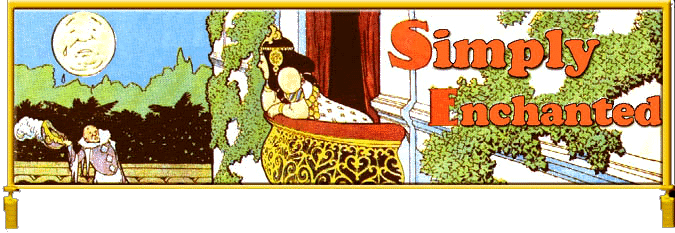
|
|
|
|
Making
a Mirror Work for You Mirrors love to show us exactly how our bodies look, but do any of them ever do anything about it? Well, thanks to the magic of Sims object transmogrification, this one will. We're going to turn a floor mirror into an exercise mat.
1.
Delete unnecessary coding
We're going to get rid of the lines that identify this object as a mirror.
You don't want Sims admiring themselves in front of your exercise mat, do
you? Select BHAV.
Delete line #4107 CT-- I AM A MIRROR, #4109 CT- Admire Self, and #4110 Like/Dislike Clothes/Self.
Save, exit, and test... because if you deleted the wrong thing, you'll
definitely need to start over, buddy. 2.
Change Skill Rating
Now
we're going to change all the lines involving skill point assignment from 11
(Charisma) to 17 (Body). If you'd
like to change to another skill, remember the numbers are:
The
parameter we want to modify is either parameter 0 or parameter 1 in all the
following. Look for 11 and replace
it in the following lines: #4097:
do Practice Speech #4098:
Pr #4104:
Finished? #4105:
add points And
while we're in #4105 it would also make sense to change line 12, my data Outgoing
Personality> Constant 4097:4. This
line modifies how quickly the Sim can obtain Charisma points by how high his/her
Outgoing rating is. The following
are our options on commands effecting personality ratings:
Let's
change parameter 0 in line 12 to 3, so we'll be considering how active the Sim
is instead of how outgoing. Save,
exit and test. 3.
Change Animation
Be
sure that you select and modify the listings for a2o and not the a2c headings
that are at the top of the list. As
you see, you start out with the normal random speech animation elements.
I changed mine to a
Actually,
I fished around with IFF Pencil for a long, long time looking for suitably
violent sounds. When I tested my
object in the game, however, I found that a2c apologizee-reject was one of those
oddball animation files that has an embedded sound. It also seems to activate the usual sounds for other
animations. Therefore we have a
nice built-in karate chop noise. I
did change the "Play Sound" command in #4100 random speech. I changed parameter 0 in line 1 to 355. Apparently 355 is just floating around in the Sims ether and
can be called at any point. It's a
sort of an "Umm, ahh," type noise.
I hope the contrast between the two will give us the Bruce Lee feel I
want. 5.
Create New Animation
Click
on the tab that says "Character."
Go down to the bottom box where it says "Joint control."
Play with the levers to make the Sim move into different positions.
Select different body parts from the drop down box that originally reads
"pelvis". When you're
happy with a pose, got to the tab at the top that says "Static" choose
"Save new pose to library." In
the pop-up box that appears, just hit the "add" button.
Don't mess with the box where it says, "default."
The Default position is the one that the Sim was originally posed in.
It's a good idea to always start from and come back to default so that
your animation will blend in seamlessly. Name your pose whatever you'd like and
hit okay. Sim
Pose creates what are called "keyframe" animations.
The computer fills in the movement required to take your Sim from one
pose to the next. So you need to save poses that reflect where you'd like your
Sim to end up. Don't get too
carried away, though. I've not
figured out how (if it is possible) to get more than two poses per animation
that Sim Pose creates. Okay,
got your poses? We're now ready to
create your keyframe animation. There
are two basic kinds of animations Sim Pose creates: bounce and translate.
Translate takes you from one pose to another.
Bounce runs that translation backwards and forwards in a loop.
Experiment with both. "Add
keyframe" asks you to select another pose from the list of poses in your
pose library and inserts it into the animation. When
you finally get something you like, hit convert to CFP.
Go over to the Animation tab and save your file as a .cmx.
Give it a name that starts with a2o-something -- and that's "o"
as in object, not "0" as in zero.
Very minor, but very important. Now
if you go to the folder where you saved your cfp file, you'll see you have a .cmx
file named a2o-whateveryounamedit.cmx and another file called
xskill-a2o-whateveryounamedit.cfp. This
is good. You need both of these.
You're now ready to load your new animation into The
Sims.
The .cmx file goes in your animation folder and the xskills file goes in
with your skins. I don't know if
this is just some personal weirdness between me and my computer, but I have to
compress my .cmx file into a zip file and let SimsZip place it for me.
I have to place the skins file myself since SimsZip doesn't do that... or
wash windows. 6.
Add your new animation
If you've done everything correctly, your file will appear on Alchemist's list. (If not cry, stomp your feet, and put your arms over your head... then go back and try again.) Select your animation and add it just like you did the others. Save, exit and test. If
there are problems with your animation, The Sims will cheerfully display an ugly
red thought balloon over the character's head that says "Animation
Missing." How encouraging of
them. 7.
Finishing touches
Save,
exit, test, and Hokey Mokey! We're done! Room for Improvement: A downside of using the mirror as the base for this type of object is that your Sim does the activity standing near the object not on it. You can modify the exercise machine if you want to have the Sim stand on the object. However the exercise machine is a multi-tiled, multi-pieced, multi-pain in the backside to modify in my experience. If someone could provide instructions for converting a multi-tiled object into a single-tiled one, they would be much appreciated here. SimPose
is also still a largely a mystery to me. Is
there some way to combine animations? or add multiple keyframes?
(Yes, you can! Thanks to Richard Gardner for supplying these
instructions.) Can you import poses from The
Sims?
I'd like to do animations of Sims in seated positions, but haven't been
able to position them so that they line up correctly with the chairs in the
game. Please share with the group
if you know how.
Copyright 2003, Simply Enchanted.
|